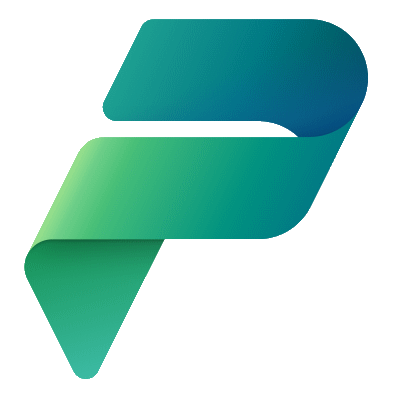I am working on creating a sample application to inventory books.

I needed a header to appear on each screen so I decided to create it as a Component internal to the Canvas App.
The Component would have the following properties:
Title– the caption to show on the header.Left Action Icon– the left action supports setting an icon.Left Action Text– the text to display next to theLeft Action Icon.Left Action Visible– need to be able to toggle visibility of the left action.Left Action Width– the space the left action use.Left Action On Select– the event that would fire when the button is clicked so the Screen it was on could response accordingly.- The right action contains all the same prosperities, except where it read
Left, it would readRight. - The right action does not contain a property for an icon.
Padding LeftandPadding Right– controls the spacing to the right and left of the actions within the header.

In order for the Screen to receive events from the Component, I needed to enable Enhanced component properties in the Upcoming features section of the Settings.

I dropped the Component onto my Screen and them updated the Properties.
I added the code to navigate properly to each of the OnSelect events for the left and/or right action.

I deliberately did not go through each step of the process to make this happen, probably because it’s Friday afternoon and I am just done for the day. 😊
That being said, you can download it at CanvasAppSampleHeaderComponentSolution_1_0_0_1.zip and import it into your own Power Platform environment and take a peak at the code.
If have ideas on how to make it better, please share!
Next steps is to move the header component to a Component Library, so it can be used by multiple applications.