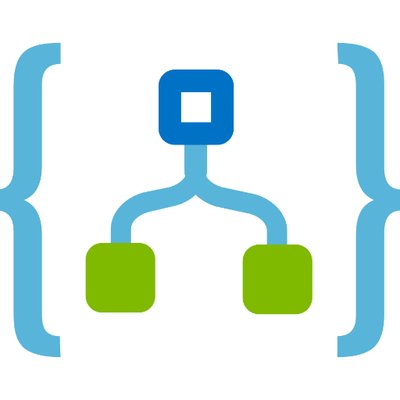In my endeavor to get a better understanding of Azure Logic Apps, I converted some existing code in one of my side projects from Azure Storage Queues and Azure Functions to Service Bus and Logic Apps.
The code I was converting sends notifications to users. My code will send a message to a Service Bus queue, which will then be picked up by a Logic App, which will then send an email, via SendGrid, to the multiple recipients.
The following Azure resources are needed:
- Service Bus
- Service Bus Queue
- SendGrid – The free tier works perfect, you will also need to create an API Key, which the Logic App will use
The following is the code I am using to send a message to the Service Bus queue:
|
1 2 3 4 5 6 7 8 9 10 11 12 13 14 15 |
var retryPolicy = new RetryExponential(TimeSpan.FromSeconds(0.1), TimeSpan.FromSeconds(30), 3); var json = JsonConvert.SerializeObject(data); var message = new Message( Encoding.UTF8.GetBytes(json)); message.ContentType = "application/json"; var queueClient = new QueueClient( _azureServiceBusOptions.Value.PrimaryConnectionString, type, retryPolicy: retryPolicy); |
Step 1 – Create Logic App
Assuming you have created all the necessary Azure resources, you can now create your Logic App.

Step 2 – Add Service Bus Trigger
Add a trigger that reads a message from Service Bus. You will be prompted to create your connection first, followed by selecting your queue and setting the retrieval interval.

Step 3 – Convert Service Bus Message to JSON
The next step involved add a Parse JSON step to convert the content from a Base64 String to JSON.

You will also want to paste in a sample of the JSON schema, this will allow further steps to access the properties.

Step 4 – Send Email
You now add a step to loop through each recipient and send the email message.

I apologize for the brevity of this post, it is more or less for my notes, but figured someone might get some help from it, thus the reason for sharing.
Discover more from Matt Ruma
Subscribe to get the latest posts sent to your email.